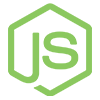Outline
Now that we've figured out how to create a state with ui-router, let's create
a new one called posts that will display comments associated with a post.
app.js, add a state where an individual post can be accessed:
.state('posts', {
url: '/posts/{id}',
templateUrl: '/posts.html',
controller: 'PostsCtrl'
});
Notice that we define our URL with brackets around 'id'. This means that 'id' is actually a route parameter that will be made available to our controller.
As with the home state, we're also going to need to define both a new
template and a new controller. Because we're going to associate comments with
posts, we want to ensure our posts factory is injected into this controller
so that it may access the comments data.
app.js called PostsCtrl and be sure to inject the posts service:
app.controller('PostsCtrl', [
'$scope',
'$stateParams',
'posts',
function($scope, $stateParams, posts){
}]);
Faking comment data
Before we go any further, let's take a second to add some fake comment
data to our posts model. This will help us mock up the basic comments
view as well as ensure our routing is working properly.
$scope.posts.push({
title: $scope.title,
link: $scope.link,
upvotes: 0,
comments: [
{author: 'Joe', body: 'Cool post!', upvotes: 0},
{author: 'Bob', body: 'Great idea but everything is wrong!', upvotes: 0}
]
});
Getting the Right Post
Since the posts page is about viewing the comments on a particular post, we
need to use the id route parameter to grab the post and associated
information. For now, we will consider the index of the post to be its id. We
can use $stateParams to retrieve the id from the URL and load the appropriate
post.
post that grabs the appropriate post from the posts service using the id from $stateParams:
$scope.post = posts.posts[$stateParams.id];
Now that we have the post variable in our controller, we can display that
information in our template.
index.html right before the </body> tag:
<script type="text/ng-template" id="/posts.html">
<div class="page-header">
<h3>
<a ng-show="post.link" href="{{post.link}}">
{{post.title}}
</a>
<span ng-hide="post.link">
{{post.title}}
</span>
</h3>
</div>
<div ng-repeat="comment in post.comments | orderBy:'-upvotes'">
<span class="glyphicon glyphicon-thumbs-up"
ng-click="incrementUpvotes(comment)"></span>
{{comment.upvotes}} - by {{comment.author}}
<span style="font-size:20px; margin-left:10px;">
{{comment.body}}
</span>
</div>
</script>
Finally, we'll add a link to the post's comment page next to the headline on the front page.
</span> tag:
<span>
<a href="#/posts/{{$index}}">Comments</a>
</span>
When iterating over an array, the ng-repeat directive makes an $index
variable available along with each item in the array.
Creating New Comments
As with the creation of posts, we're going to want to allow our users to post new comments. This code looks very similar to what we've already written:
PostsCtrl, create an addComment() function:
$scope.addComment = function(){
if($scope.body === '') { return; }
$scope.post.comments.push({
body: $scope.body,
author: 'user',
upvotes: 0
});
$scope.body = '';
};
<script type="text/ng-template" id="/posts.html">
<!-- post template -->
<form ng-submit="addComment()"
style="margin-top:30px;">
<h3>Add a new comment</h3>
<div class="form-group">
<input type="text"
class="form-control"
placeholder="Comment"
ng-model="body"></input>
</div>
<button type="submit" class="btn btn-primary">Post</button>
</form>
</script>
Check your work
You can view the completed & working code for this tutorial here:
Recap
In these first sections, we've introduced you to some of the very basics of Angular.js including data-binding, controllers, services, and routing. In the process, we've created a skeleton web application that allows a user to create a posting that can contain a link or a title, then create comments that are associated with those postings.
Up next we're going to learn how to use Node.js to implement a basic REST API for saving and retrieving posts and comments. Then we'll come back to the frontend and wire everything together into a single cohesive and functional web application.