Introduction
The goal of this tutorial is to guide you through the creation of a Reddit/Hacker News clone using the MEAN stack. By completing this tutorial, you will gain a basic understanding of the MEAN stack including building a REST interface with Express.js on top of Node.js and using that interface to perform CRUD operations on a database via an AngularJS frontend.
Why MEAN Stack?
The acronym "MEAN" stands for "MongoDB Express.js AngularJS Node.js" and represents a group of technologies which are known to synergize well together. The major benefit of the MEAN stack is that it's extremely quick to prototype with. Node.js allows you to use Javascript on the backend as well as the frontend which can save you from having to learn a separate language. In addition, the NoSQL nature of MongoDB allows you to quickly change and alter the data layer without having to worry about migrations, which is a very valuable attribute when you're trying to build a product without clear specifications. Finally, these technologies have a lot of community support behind them so finding answers to questions or hiring help is going to be much easier using these technologies.
Prerequisites
This course assumes knowledge of programming and at least basic knowledge of JavaScript. In addition, you should be comfortable with basic web application concepts including REST and CRUD. Before you begin, you will also need to have Node.js and MongoDB already installed. Because you will need to install various packages for Node.js, you should follow these installation instructions which use npm. Installation instructions for MongoDB can be found on the Mongo website. This tutorial will be based on AngularJS v1.3.10, Node.js v0.10.31 and MongoDB 2.6.7.
Recommendations for Completing this Tutorial
Throughout the course of this tutorial, links to additional concepts and information will be included. You can use these links as supplementary material which can help you gain insight into the stack and its various components. As always, if you have any questions Google and Stackoverflow are your best bet. If you're unsure about something specific to this tutorial, feel free to ping me on twitter at @IAmMattGreen!
We at Thinkster are firm believers in actually writing code. Therefore we strongly encourage you to type out all the code instead of copy+pasting it.
Project Specifications
Before beginning work on any project, it's usually a good idea to know what you're building. Below is a basic list of things we want our users to be able to do:
- Create new posts
- View all posts ordered by upvotes
- Add comments about a given post
- View comments for a given post
- Upvote posts and comments
In addition to technologies that make up MEAN, we're going to enlist the help of several other libraries to help us achieve our goals:
- Mongoose.js for adding structure to MongoDB
- Angular ui-router for client-side routing
- Twitter Bootstrap for some quick styling
Jumping in with Angular
To begin this tutorial, we're going to start with the Angular side of things. AngularJS is a frontend framework developed by Google with the goal of making single page web applications easier to build, test, and maintain. Throughout this tutorials, we'll be linking to our A Better Way to Learn Angular guide which can provide supplementary information.
Without further ado, let's jump in...
Getting Started
As mentioned before, this tutorial will take you through building out a Hacker News/Reddit clone, which we're going to name "Flapper News". To keep things simple, we're going to kick things off with two files.
index.html (for writing the template) and app.js (for defining our AngularJS logic)To begin, our index.html will look like this:
<html>
<head>
<title>My Angular App!</title>
<script src="http://ajax.googleapis.com/ajax/libs/angularjs/1.3.10/angular.min.js"></script>
<script src="app.js"></script>
</head>
<body ng-app="flapperNews" ng-controller="MainCtrl">
<div>
{{test}}
</div>
</body>
</html>
Our app.js is going to look like this:
var app = angular.module('flapperNews', []);
app.controller('MainCtrl', [
'$scope',
function($scope){
$scope.test = 'Hello world!';
}]);
With these several lines of code, we've set up a new AngularJS app and created
a new controller. You'll notice that we declare a variable test in the controller and display its contents
using the AngularJS {{}} notation. This is demonstrating one of the most powerful features of
AngularJS, which is its two-way data-bindings.
Displaying Lists
One thing that's is going to be absolutely fundamental to our app is displaying lists. Fortunately, angular makes this really easy using the ng-repeat directive.
$scope variable that defines a list of post titles. Add the following code inside the controller function in app.js:$scope.posts = [
'post 1',
'post 2',
'post 3',
'post 4',
'post 5'
];
{info}
The $scope variable serves as the bridge between Angular controllers and
Angular templates. If you want something to be accessible in the template such
as a function or variable, bind it to $scope
ng-repeat to do it. Add the following code to line 8 of index.html, replacing the div that was there before:<div ng-repeat="post in posts">
{{post}}
</div>
When you refresh the page you should see a list of posts!
Now what if we want to display additional information about our posts?
ng-repeat lets us do that too!
posts object to include some additional information we might be interested in displaying like the number of upvotes:$scope.posts = [
{title: 'post 1', upvotes: 5},
{title: 'post 2', upvotes: 2},
{title: 'post 3', upvotes: 15},
{title: 'post 4', upvotes: 9},
{title: 'post 5', upvotes: 4}
];
ng-repeat directive to display the new information:<div ng-repeat="post in posts">
{{post.title}} - upvotes: {{post.upvotes}}
</div>
Of course it is important to order posts by number of upvotes, and we can tap into an angular filter to make it happen.
<div ng-repeat="post in posts | orderBy: '-upvotes'">
{{post.title}} - upvotes: {{post.upvotes}}
</div>
AngularJS comes with several built in filters but you can also write custom filters tailored to your specific needs.
Getting User Input
Now that we've learned how to display lists of information with Angular,
it'd really be great if we could have the user add posts. To do this,
we first need to add a function to our $scope variable.
$scope.addPost = function(){
$scope.posts.push({title: 'A new post!', upvotes: 0});
};
When this function is invoked, it will append a new post to our $scope.posts
variable. Now we're going to have to allow the user to actually execute this
function.
<button ng-click="addPost()">Post</button>
Great, we can now click a button and have a new post show up! Let's extend this by allowing the user to actually specify what they want the title to be. First, we need to build out the form in HTML and sprinkle it with some Angular Magic.
<form ng-submit="addPost()">
<input type="text" ng-model="title"></input>
<button type="submit">Post</button>
</form>
Here we've created a form that encompasses our title text-box and 'Post' button.
We are also now calling our addPost() function using the
ng-submit directive, which has the added benefit of the user being
able to press the 'enter' key to submit the form. Finally, we're using the
ng-model directive to bind the contents of the text box to
$scope. This will allow our controller to access the contents of the text box
using $scope.title.
To accompany the changes to our template, we need to make some tweaks to
addPost().
title, and set title to blank once it has been added to the posts array:$scope.addPost = function(){
$scope.posts.push({title: $scope.title, upvotes: 0});
$scope.title = '';
};
When we add a post we are now getting the title from $scope.title, which we
then clear after the post has been created. At this point, it makes sense to
prevent the user from posting a blank title.
addPost():if(!$scope.title || $scope.title === '') { return; }
Enable Upvoting
Now that we can add some new posts, why don't we allow a user to upvote
existing ones? To get started, lets revisit our ng-repeat directive.
<div ng-repeat="post in posts | orderBy:'-upvotes'">
<span ng-click="incrementUpvotes(post)">^</span>
{{post.title}} - upvotes: {{post.upvotes}}
</div>
We've now added a ^ character inside a <span> tag that when clicked, calls
the incrementUpvotes() function in our controller, but we don't have
that function in our controller yet!
incrementUpvotes() function in our controller:$scope.incrementUpvotes = function(post) {
post.upvotes += 1;
};
Notice that for this function we are passing the current instance of post to
the function. This is happening by reference so when we
increment upvotes, it gets automatically reflected back to the HTML page.
Submitting Links
Ultimately, Flapper News is about sharing links to content, so lets enable users to submit links along with their titles. We'll start by adding a second text box to our form that a user can use to submit a link. We'll also add some placeholder text to make it clear which form is which:
link:<form ng-submit="addPost()">
<input type="text" placeholder="Title" ng-model="title"></input>
<br>
<input type="text" placeholder="Link" ng-model="link"></input>
<br>
<button type="submit">Post</button>
</form>
addPost() function to include the link (notice that we aren't going to force the user to submit a link if they don't want to):$scope.addPost = function(){
if(!$scope.title || $scope.title === '') { return; }
$scope.posts.push({
title: $scope.title,
link: $scope.link,
upvotes: 0
});
$scope.title = '';
$scope.link = '';
};
Finally we need to modify the ng-repeat section to make the title a link
to the content, but only if a link was specified.
We'll do this by using a new directive called ng-hide, which hides elements when an Angular expression evaluates to true.
ng-hide to hide the linked version of the title if no link exists and correspondingly show the unlinked version:<div ng-repeat="post in posts | orderBy:'-upvotes'">
<span ng-click="incrementUpvotes(post)">^</span>
<a ng-show="post.link" href="{{post.link}}">
{{post.title}}
</a>
<span ng-hide="post.link">
{{post.title}}
</span>
- upvotes: {{post.upvotes}}
</div>
It is worth noting that ng-show is merely the inverse of ng-hide. You can
use either one for programmatically displaying or hiding elements.
Adding Some Style
At this point, we have the basics of an application - a user can add new posts which are automatically ordered based on the number of upvotes. Up until now, however, our interface has been lacking in the looks department. We can spruce it up a bit using some basic Bootstrap styling.
index.html file to include Twitter Bootstrap along with a new layout:<html>
<head>
<title>Flapper News</title>
<link href="http://maxcdn.bootstrapcdn.com/bootstrap/3.2.0/css/bootstrap.min.css" rel="stylesheet">
<script src="http://ajax.googleapis.com/ajax/libs/angularjs/1.3.10/angular.min.js"></script>
<script src="app.js"></script>
<style> .glyphicon-thumbs-up { cursor:pointer } </style>
</head>
<body ng-app="flapperNews" ng-controller="MainCtrl">
<div class="row">
<div class="col-md-6 col-md-offset-3">
<div class="page-header">
<h1>Flapper News</h1>
</div>
<div ng-repeat="post in posts | orderBy:'-upvotes'">
<span class="glyphicon glyphicon-thumbs-up"
ng-click="incrementUpvotes(post)"></span>
{{post.upvotes}}
<span style="font-size:20px; margin-left:10px;">
<a ng-show="post.link" href="{{post.link}}">
{{post.title}}
</a>
<span ng-hide="post.link">
{{post.title}}
</span>
</span>
</div>
<form ng-submit="addPost()"
style="margin-top:30px;">
<h3>Add a new post</h3>
<div class="form-group">
<input type="text"
class="form-control"
placeholder="Title"
ng-model="title"></input>
</div>
<div class="form-group">
<input type="text"
class="form-control"
placeholder="Link"
ng-model="link"></input>
</div>
<button type="submit" class="btn btn-primary">Post</button>
</form>
</div>
</div>
</body>
</html>
At the top we've included Bootstrap from a CDN. In the body tag, we've made use of Bootstrap's grid system to align our content in the middle of the screen. We've also stylized the posts list and "Add a new post" form to make things a little easier to read. There's a lot more that could be done on this front so feel free to mess around with more styling before (or after) you continue.
Angular Services
Up to this point, we've been storing important data directly in the controller. While this works, it has some disadvantages:
- when the controller goes out of scope, we lose the data
- that data cannot be easily accessed from other controllers or directives
- the data is difficult to mock, which is important when writing automated tests
To rectify this problem, we're going to refactor our $scope.posts variable into a
service.
My First Service... Is Really a Factory
In Angular, services are declared much like controllers. Inside app.js,
we're going to attach a new service to our flapperNews module.
app.js (our MainCtrl controller should appear below this):app.factory('posts', [function(){
// service body
}])
{info}
By Angular conventions, lowerCamelCase is used for
factory names that won't be new'ed.
You may be wondering why we're using the keyword factory instead of service. In angular, factory and service are related in that they are both instances of a third entity called provider.
app.factory('posts', [function(){
var o = {
posts: []
};
return o;
}]);
What we're doing here is creating a new object that has an array property
called posts. We then return that variable so that our o object essentially
becomes exposed to any other Angular module that cares to inject it. You'll
note that we could have simply exported the posts array directly, however, by
exporting an object that contains the posts array we can add new objects and
methods to our services in the future.
Injecting the Service
Our next step is to inject the service into our controller so we can access its data. Simply add the name of the service as a parameter to the controller we wish to access it from:
MainCtrlapp.controller('MainCtrl', [
'$scope',
'posts',
function($scope, posts){
...
)};
As you'll recall, two-way data-binding only applies to variables bound to
$scope. To display our array of posts that exist in the posts factory
(posts.posts), we'll need to set a scope variable in our controller to mirror
the array returned from the service.
$scope.posts variable in our controller to the posts array in our service:$scope.posts = posts.posts;
Now any change or modification made to $scope.posts will be stored in the
service and immediately accessible by any other module that injects the posts
service.
Angular Routing
Now that we understand the basics of Angular templates, controllers, and services, we're going to start diving into some of the concepts that make client side web applications so dynamic and powerful. To do this, we're going to need to learn how to deal with multiple views and controllers, which we will accomplish using the wonderful ui-router library.
index.html:<script src="http://cdnjs.cloudflare.com/ajax/libs/angular-ui-router/0.2.10/angular-ui-router.js"></script>
angular.module('flapperNews', ['ui.router'])
You may be wondering why we have chosen to use ui-router instead of the more
standard ngRoute module - ui-router is newer and provides more
flexibility and features than ngRoute. We will be using a few of these in
this tutorial.
Adding a New State
Now that we have ui-router included, we need to configure it. In our
app.js, we're going to use the Angular config() function to setup a
home state.
otherwise() to redirect unspecified routes.app.config([
'$stateProvider',
'$urlRouterProvider',
function($stateProvider, $urlRouterProvider) {
$stateProvider
.state('home', {
url: '/home',
templateUrl: '/home.html',
controller: 'MainCtrl'
});
$urlRouterProvider.otherwise('home');
}]);
Here we set up our home route. You'll notice that the state is given a name
('home'), URL ('/home'), and template URL ('/home.html'). We've also told
Angular that our new state should be controlled by MainCtrl. Finally, using
the otherwise() method we've specified what should happen if
the app receives a URL that is not defined. All that's left to do is define the
home.html template. Instead of creating a new file, we are going to move most
of our HTML into an inline template.
</body> tag in index.html:<script type="text/ng-template" id="/home.html">
<div class="page-header">
<h1>Flapper News</h1>
</div>
<!-- rest of template -->
</script>
Using this syntax we can create templates inside our HTML and reference them in JavaScript.
Finally, we need to tell ui-router where to place the template of the active
state.
<ui-view> tag where template should be rendered:<body ng-app="flapperNews">
<div class="row">
<div class="col-md-6 col-md-offset-3">
<ui-view></ui-view>
</div>
</div>
...
Whenever ui-router detects a route change, it will place the new state's
template inside the ng-controller="MainCtrl" line from the opening <body> tag.
The Posts Page
Now that we've figured out how to create a state with ui-router, let's create
a new one called posts that will display comments associated with a post.
app.js, add a state where an individual post can be accessed:.state('posts', {
url: '/posts/{id}',
templateUrl: '/posts.html',
controller: 'PostsCtrl'
});
Notice that we define our URL with brackets around 'id'. This means that 'id' is actually a route parameter that will be made available to our controller.
As with the home state, we're also going to need to define both a new
template and a new controller. Because we're going to associate comments with
posts, we want to ensure our posts factory is injected into this controller
so that it may access the comments data.
app.js called PostsCtrl and be sure to inject the posts service:app.controller('PostsCtrl', [
'$scope',
'$stateParams',
'posts',
function($scope, $stateParams, posts){
}]);
Faking comment data
Before we go any further, let's take a second to add some fake comment
data to our posts model. This will help us mock up the basic comments
view as well as ensure our routing is working properly.
$scope.posts.push({
title: $scope.title,
link: $scope.link,
upvotes: 0,
comments: [
{author: 'Joe', body: 'Cool post!', upvotes: 0},
{author: 'Bob', body: 'Great idea but everything is wrong!', upvotes: 0}
]
});
Getting the Right Post
Since the posts page is about viewing the comments on a particular post, we
need to use the id route parameter to grab the post and associated
information. For now, we will consider the index of the post to be its id. We
can use $stateParams to retrieve the id from the URL and load the appropriate
post.
post that grabs the appropriate post from the posts service using the id from $stateParams:$scope.post = posts.posts[$stateParams.id];
Now that we have the post variable in our controller, we can display that
information in our template.
index.html right before the </body> tag:<script type="text/ng-template" id="/posts.html">
<div class="page-header">
<h3>
<a ng-show="post.link" href="{{post.link}}">
{{post.title}}
</a>
<span ng-hide="post.link">
{{post.title}}
</span>
</h3>
</div>
<div ng-repeat="comment in post.comments | orderBy:'-upvotes'">
<span class="glyphicon glyphicon-thumbs-up"
ng-click="incrementUpvotes(comment)"></span>
{{comment.upvotes}} - by {{comment.author}}
<span style="font-size:20px; margin-left:10px;">
{{comment.body}}
</span>
</div>
</script>
Finally, we'll add a link to the post's comment page next to the headline on the front page.
</span> tag:<span>
<a href="#/posts/{{$index}}">Comments</a>
</span>
{info}
When iterating over an array, the ng-repeat directive makes an $index
variable available along with each item in the array.
Creating New Comments
As with the creation of posts, we're going to want to allow our users to post new comments. This code looks very similar to what we've already written:
PostsCtrl, create an addComment() function:$scope.addComment = function(){
if($scope.body === '') { return; }
$scope.post.comments.push({
body: $scope.body,
author: 'user',
upvotes: 0
});
$scope.body = '';
};
<script type="text/ng-template" id="/posts.html">
<!-- post template -->
<form ng-submit="addComment()"
style="margin-top:30px;">
<h3>Add a new comment</h3>
<div class="form-group">
<input type="text"
class="form-control"
placeholder="Comment"
ng-model="body"></input>
</div>
<button type="submit" class="btn btn-primary">Post</button>
</form>
</script>
Recap
In this first section, we've introduced you to some of the very basics of Angular.js including data-binding, controllers, services, and routing. In the process, we've created a skeleton web application that allows a user to create a posting that can contain a link or a title, then create comments that are associated with those postings.
Up next we're going to learn how to use Node.js to implement a basic REST API for saving and retrieving posts and comments. Then we'll come back to the frontend and wire everything together into a single cohesive and functional web application.
Beginning Node
Now that we have the basic front-end for our Flapper News coded up with Angular, we're going to start work on our backend. Because Angular is able to handle the templating and rendering, our backend server will mainly serve as a communication layer with our database. Over the next few sections, we are going to focus on modeling our data needs and creating a REST API that our Angular app can use to interact with this data.
If you haven't already done so, make sure you have node, npm, and mongodb
installed on your system. As a quick reminder, this tutorial assumes Node
v0.10.31 and MongoDB 2.6.7.
Creating A New Project
npm install -g express-generator
express --ejs flapper-news
cd flapper-news
This will create a new folder called flapper-news and populate it with various files and folders.
{info}
We are passing the --ejs flag because we'd like like our server to use
standard HTML in its templates as opposed jade. Theoretically we are free to
use Jade if we'd like to but the front-end is already written in plain HTML.
Our first order of business is to add the relevant npm modules we're going to need. When starting a new project, a generator will include a list of packages that are required by default.
npm install
This will automatically download any packages specified in the packages.json
file and store them in the node_modules/ directory.
Next, we are going to install Mongoose, which is a library that provides schemas and models on top of MongoDB.
npm install --save mongoose
{info}
The --save flag passed to npm install instructs the program to also save the
package to the packages.json file. This allows you (or your teammates) to
automatically install missing packages with the npm install command.
If you're using any version control software such as git, now is a good time to make your initial commit.
The Anatomy of Node Project
Right now the root directory of our Node project should look something like this:
app.js
bin/
node_modules/
package.json
public/
routes/
views/
Let's go step by step and explain what each folder/file is:
app.js- This file is the launching point for our app. We use it to import all other server files including modules, configure routes, open database connections, and just about anything else we can think of.bin/- This directory is used to contain useful executable scripts. By default it contains one calledwww. A quick peak inside reveals that this script actually includesapp.jsand when invoked, starts our Node.js server.node_modules- This directory is home to all external modules used in the project. As mentioned earlier, these modules are usually installed usingnpm install. You will most likely not have to touch anything here.package.json- This file defines a JSON object that contains various properties of our project including things such as name and version number. It can also defines what versions of Node are required and what modules our project depends on. A list of possible options can be found in npm's documentation.public/- As the name alludes to, anything in this folder will be made publicly available by the server. This is where we're going to store JavaScript, CSS, images, and templates we want the client to use.routes/- This directory houses our Node controllers and is usually where most of the backend code will be stored.views/- As the name says, we will put our views here. Because we specified the--ejsflag when initializing our project, views will have the.ejsextension as opposed to the '.jade' extension Jade views use. Although views are ultimately HTML, they are slightly different than any HTML file we might specify in thepublic/directory. Views are capable of being rendered directly by Node using therender()function and can contain logic that allows the server to dynamically change the content. Because we are using Angular to create a dynamic experience, we won't be using this feature.
In addition to the above files structure, we are going to add one more folder.
mkdir models
This folder will contain our Mongoose schema definitions.
Importing Our Angular Project
The final step before we begin building out the backend is to import our
Angular portion into our Node.js project. First move the index.html file to
the views/ directory. Because we're using the ejs engine, Node is looking
for files with the .ejs extension so we're going to have to rename our
index.html to index.ejs, replacing the existing one.
Next, move the Angular app.js file to the public/javascripts/ directory. To
avoid confusion with Node's app.js, also rename the Angular file to
angularApp.js.
Finally let's update the <script> tag in our index.ejs file to reflect
these changes:
<script src="/javascripts/angularApp.js"></script>
Now we can start our application by running npm start.
If we point our browser to http://localhost:3000 we should be greeted with our Angular application.
Creating Schemas With Mongoose
Our first step in making a persistent data store is to configure our data models. To do this, we are going to be adding a schema layer on top of MongoDB using a nice library called Mongoose. Before we begin, let's make sure our MongoDB server is running.
mongod &
Next, we need to tell Node to connect to our local database on start.
app.js file:var mongoose = require('mongoose');
mongoose.connect('mongodb://localhost/news');
This will open a connection with the news database running on our Mongo
server. Now we can create our first model.
models/ directory create a new file called Posts.js and add the following code:var mongoose = require('mongoose');
var PostSchema = new mongoose.Schema({
title: String,
link: String,
upvotes: {type: Number, default: 0},
comments: [{ type: mongoose.Schema.Types.ObjectId, ref: 'Comment' }]
});
mongoose.model('Post', PostSchema);
Here we've defined a model called Post with several attributes corresponding
to the type of data we'd like to store. We've declared our upvotes field to
be initialized to 0 and we've set our comments field to an array of Comment
references. This will allow us to use Mongoose's build in [populate()]mongoose
populate method to easily retrieve all comments associated with a given
post.
Next we register that model with with the global mongoose object we imported
using require() so that it can be used to interact with the database anywhere
else mongoose is imported.
app.js, add the following line of code before our mongoose.connect call:var mongoose = require('mongoose');
require('./models/Posts');
mongoose.connect('mongodb://localhost/news');
models/Comments.js:var mongoose = require('mongoose');
var CommentSchema = new mongoose.Schema({
body: String,
author: String,
upvotes: {type: Number, default: 0},
post: { type: mongoose.Schema.Types.ObjectId, ref: 'Post' }
});
mongoose.model('Comment', CommentSchema);
In Mongoose, we can create relationships between different data models using
the ObjectId type. The ObjectId data type refers to a 12
byte MongoDB ObjectId, which is actually what is stored in
the database. The ref property tells Mongoose what type of object the ID
references and enables us to retrieve both items simultaneously.
app.js. Include this line of code right after the require for our Posts schema:require('./models/Comments');
Opening REST Routes
With our backend models in place, it's now time to open some routes that the frontend client can interact with. The following are a list of actions a user can perform:
- view all posts
- Add a new post
- upvote a post
- view comments associated with a post
- add a comment
- upvote a comment
The actions map directly to several routes, which are described as follows:
- GET /posts - return a list of posts and associated metadata
- POST /posts - create a new post
- GET /posts/:id - return an individual post with associated comments
- PUT /posts/:id/upvote - upvote a post, notice we use the post ID in the URL
- POST /posts/:id/comments - add a new comment to a post by ID
- PUT /posts/:id/comments/:id/upvote - upvote a comment
Creating Our First Route
To keep things simple we will be defining these routes in the routes/index.js
file. Let's begin by opening up the first route we listed, which should return
a JSON list containing all posts.
routes/index.js. It should return a JSON list containing all posts:var mongoose = require('mongoose');
var Post = mongoose.model('Post');
var Comment = mongoose.model('Comment');
router.get('/posts', function(req, res, next) {
Post.find(function(err, posts){
if(err){ return next(err); }
res.json(posts);
});
});
First, we need to make sure that mongoose is imported and that we have
handles to the Post and Comment models. Then we use the express
get() method to define the URL for the route (/posts) and a
function to handle the request. Inside our request handler, we query the
database for all posts. If and error occurred, we pass the error to an error
handling function otherwise we use res.json() to send the
retrieved posts back to the client.
{info}
When defining routes with Express.js, two variables will get passed to the
handler function. req, which stands for "request", contains all the
information about the request that was made to the server including data
fields. res, which stands for "response", is the object used to respond to
the client.
Notice that we're using router.post instead of router.get. This means that we will be making a POST request to the server (not to be confused with our Flapper News 'post' models and routes).
router.post('/posts', function(req, res, next) {
var post = new Post(req.body);
post.save(function(err, post){
if(err){ return next(err); }
res.json(post);
});
});
The structure of the route is similar as above, however, we are using the
post() method. We are also using mongoose to create a new post object in
memory before saving it to the database.
Testing the Initial Routes
We can test these two routes using a command line tool called cURL.
post:curl --data 'title=test&link=http://test.com' http://localhost:3000/posts
curl http://localhost:3000/posts
If everything is functioning properly, you should see a JSON array of size 1
printed on the console with title and link set to 'test' and
'http://test.com' respectively.
Pre-loading Objects
One thing you might notice about the remaining routes we need to implement is
that they all require us to load a post object by ID. Rather than replicating
the same code across several different request handler functions, we can use
Express's param() function to automatically load an object.
post objects in routes/index.js:router.param('post', function(req, res, next, id) {
var query = Post.findById(id);
query.exec(function (err, post){
if (err) { return next(err); }
if (!post) { return next(new Error('can\'t find post')); }
req.post = post;
return next();
});
});
In this example we are using mongoose's query interface which simply provides a more flexible way of interacting with the database.
Now when we define a route URL with :post in it, this function will be run
first. Assuming the :post parameter contains an ID, our function will
retrieve the post object from the database and attach it to the req object
after which the route handler function will be called.
router.get('/posts/:post', function(req, res) {
res.json(req.post);
});
Because the post object was retrieved using the middleware function and
attached to the req object, all our request handler has to do is return the
JSON back to the client.
Upvoting Posts
Now let's implement the route to allow our users to upvote posts. We'll do
this by implementing a simple method in our posts schema to add one to the
upvote count then save it.
upvote() method to the Posts schema in Posts.js:PostSchema.methods.upvote = function(cb) {
this.upvotes += 1;
this.save(cb);
};
index.js:router.put('/posts/:post/upvote', function(req, res, next) {
req.post.upvote(function(err, post){
if (err) { return next(err); }
res.json(post);
});
});
curl -X PUT http://localhost:3000/posts/<POST ID>/upvote
You should see the post value returned back with the upvote property
incremented.
Finishing Off With Comments
We've now completed all the basic routes for our posts object, now all we
need to do is do the same for comments. Many of the same concepts apply
with a few slight variations.
Firstly, when creating a new comment we need to be sure to include the post
ID. Fortunately, this is already implicitly included in the request. In
addition to creating and saving the comment, we're going to need to attach a
reference to the new comment that refers to our post object.
comments route for a particular post:router.post('/posts/:post/comments', function(req, res, next) {
var comment = new Comment(req.body);
comment.post = req.post;
comment.save(function(err, comment){
if(err){ return next(err); }
req.post.comments.push(comment);
req.post.save(function(err, post) {
if(err){ return next(err); }
res.json(comment);
});
});
});
Now, we can also take the exact same upvote method from posts and apply
it to comments.
/posts/:post/comments/:comment/upvote route yourself. You should also implement another router.param() middleware function to automatically retrieve comments specified by the :comment route parameter.Finally, we need to make a slight modification to our GET /posts/:post route
populate() function to retrieve comments along with posts:router.get('/posts/:post', function(req, res, next) {
req.post.populate('comments', function(err, post) {
if (err) { return next(err); }
res.json(post);
});
});
Using the populate() method, we can automatically load all the comments
associated with that particular post.
Congratulations! If you made it this far, you should now have a functioning backend. There is still a significant amount of additional functionality we could add, however, you should now understand some of the basics of Node, Express, and Mongoose.
Up next, we'll learn how to use these routes in conjunction with our
Angular.js frontend to create a web app where people can create posts
and add comments.
Wiring Everything Up
Now that we have our basic backend implemented, we're going to wire up the angular app we made in the first part of this tutorial.
Loading Posts
Our first step is going to be to query our new backend for all posts using
the index route. We do this by adding a new function inside our posts
service.
getAll() to retrieve posts in the posts service within angularApp.js: o.getAll = function() {
return $http.get('/posts').success(function(data){
angular.copy(data, o.posts);
});
};
{info}
It's important to use the angular.copy() method to create a deep copy of the returned data. This ensures
that the $scope.posts variable in MainCtrl will also be updated, ensuring
the new values are reflect in our view.
$http service:app.factory('posts', ['$http', function($http){
...
});
In this function we're using the Angular $http service to query our
posts route. The success() function allows us to bind function that will be
executed when the request returns. Because our route will return a list of
posts, all we need to do is copy that list to the client side posts object.
Notice that we're using the angular.copy() function to do this as it
will make our UI update properly.
Now we need to call this function at an appropriate time to load the data. We
do this by adding a property called resolve to our home state.
resolve property of ui-router to ensure posts are loaded:.state('home', {
url: '/home',
templateUrl: '/home.html',
controller: 'MainCtrl',
resolve: {
postPromise: ['posts', function(posts){
return posts.getAll();
}]
}
})
By using the resolve property in this way, we are ensuring that anytime our
home state is entered, we will automatically query all posts from our
backend before the state actually finishes loading.
Now, when you fire up the server and go to http://localhost:3000/#/home, you should see all the posts that exist in the database.
Creating New Posts
Up next, we need to enable creating new posts. As with loading posts, we're
going to do this by adding another method to our posts service:
o.create = function(post) {
return $http.post('/posts', post).success(function(data){
o.posts.push(data);
});
};
$scope.addPost() method in MainCtrl to save posts to the server:$scope.addPost = function(){
if(!$scope.title || $scope.title === '') { return; }
posts.create({
title: $scope.title,
link: $scope.link,
});
$scope.title = '';
$scope.link = '';
};
Refresh the page then try adding a new post. You should immediately see it displayed and if you refresh the page, the post is still there! We now have persistent data.
Upvoting Posts
The last thing we need to wire up on the main page is upvoting posts.
o.upvote = function(post) {
return $http.put('/posts/' + post._id + '/upvote')
.success(function(data){
post.upvotes += 1;
});
};
incrementUpvotes() with this:$scope.incrementUpvotes = function(post) {
posts.upvote(post);
};
Here we use the put() method to upvote a post. When the call returns
successfully, we update our local copy to reflect the changes. Now when you
refresh the page, upvotes are persisted.
Finishing Off Comments
If you remember back to when we first wrote the template, we were treating the
index of a post in the posts array to be its id field. Now that we are
actually dealing with database entries, we need to make sure that when you
click on the "Comments" link for a post, the application directs you to the
proper URL.
Comments link to point to the proper route:<a href="#/posts/{{post._id}}">Comments</a>
{info}
MongoDB uses the _id property natively, so it's usually easier to just write
our application with that in mind rather than have to translate it to an id
field, which some might consider more intuitive.
When you click on the "Comments" link for a post, you should be directed to a
new Angular URL that might look something like
http://localhost:3000/#/posts/53e27c7c363cf85ad8a84723
What we are going to do is have Angular automatically load the full post
object with comments when we enter this state. Like we did with the home
state, we're going to use the resolve property in the route to accomplish this.
posts service to retrieve a single post from our server:o.get = function(id) {
return $http.get('/posts/' + id).then(function(res){
return res.data;
});
};
Notice that instead of using the success() method we have traditionally used,
we are instead using a promise.
resolve object to our posts state:.state('posts', {
url: '/posts/{id}',
templateUrl: '/posts.html',
controller: 'PostsCtrl',
resolve: {
post: ['$stateParams', 'posts', function($stateParams, posts) {
return posts.get($stateParams.id);
}]
}
});
The Angular ui-router detects we are entering the posts state and will then
automatically query the server for the full post object, including comments.
Only after the request has returned will the state finish loading.
To get access to the post object we just retrieved in the PostsCtrl, instead
of going through the posts service, the specific object will be directly injected
into our PostsCtrl.
app.controller('PostsCtrl', [
'$scope',
'posts',
'post',
function($scope, posts, post){
$scope.post = post;
...
});
Notice that we no longer have need to inject $stateParams into our
controller. We're still going to want to inject posts to gain access to the
methods for manipulating comments, however.
When you refresh the page, you should now see the title of the post displayed.
To enable adding comments, we can use the same technique we used for adding
new posts.
posts service:o.addComment = function(id, comment) {
return $http.post('/posts/' + id + '/comments', comment);
};
addComment() function:$scope.addComment = function(){
if($scope.body === '') { return; }
posts.addComment(post._id, {
body: $scope.body,
author: 'user',
}).success(function(comment) {
$scope.post.comments.push(comment);
});
$scope.body = '';
};
Now you can add a comment that's persisted to the database.
o.upvoteComment = function(post, comment) {
return $http.put('/posts/' + post._id + '/comments/'+ comment._id + '/upvote')
.success(function(data){
comment.upvotes += 1;
});
};
In PostsCtrl:
$scope.incrementUpvotes = function(comment){
posts.upvoteComment(post, comment);
};
Adding Authentication via Passport
Now that we have a application with a working server and client, let's add in the ability to create and authenticate users. To do this, we'll be using passport for authentications and JWT tokens for session management. This post has some great information about token vs session based authentication.
Creating the User model
var mongoose = require('mongoose');
var UserSchema = new mongoose.Schema({
username: {type: String, lowercase: true, unique: true},
hash: String,
salt: String
});
mongoose.model('User', UserSchema);
Our users will be logging in with a username and password. Since we don't want to store our passwords in plain text, we'll need a field for storing the hash of the password. We'll also be generating and saving a salt whenever we set the password.
Now let's implement setting and validating passwords. We'll be using the
pbkdf2() function which ships with node's native crypto module to hash our
passwords.
var crypto = require('crypto');
setPassword() method on the User model that accepts a password then generates a salt and associated password hash.UserSchema.methods.setPassword = function(password){
this.salt = crypto.randomBytes(16).toString('hex');
this.hash = crypto.pbkdf2Sync(password, this.salt, 1000, 64).toString('hex');
};
{info}
The pbkdf2Sync() function takes four parameters: password, salt, iterations,
and key length. We'll need to make sure the iterations and key length in our
setPassword() method match the ones in our validPassword() method
validPassword() method that accepts a password and compares it to the hash stored, returning a boolean.UserSchema.methods.validPassword = function(password) {
var hash = crypto.pbkdf2Sync(password, this.salt, 1000, 64).toString('hex');
return this.hash === hash;
};
Finally, let's create instance method for generating a JWT token for the
user. We'll be using the jsonwebtoken() module to help us generate tokens.
jsonwebtoken module via npm.npm install jsonwebtoken --save
jsonwebtoken module inside the User model.var jwt = require('jsonwebtoken');
generateJWT() instance method on UserSchema with the following code:UserSchema.methods.generateJWT = function() {
// set expiration to 60 days
var today = new Date();
var exp = new Date(today);
exp.setDate(today.getDate() + 60);
return jwt.sign({
_id: this._id,
username: this.username,
exp: parseInt(exp.getTime() / 1000),
}, 'SECRET');
};
{info}
The first argument of the jwt.sign() method is the payload that gets signed.
Both the server and client will have access to the payload. The exp value in
the payload is a Unix timestamp in seconds that will specify when the token
expires. For this example we set it to 60 days in the future. The second
argument of jwt.sign() is the secret used to sign our tokens. We're
hard-coding it in this example, but it is strongly recommended that you
use an environment variable for referencing the secret and keep it out of your
codebase.
Setting up Passport
Now that we have our methods in place on our UserSchema for creating and
authenticating users, let's install and setup Passport in our application.
Passport uses strategies for different authentication methods (password, GitHub,
Facebook, etc.) that are split out into separate modules. We'll be using the
passport-local strategy to handle username/password authentication. See the
official Passport guide for more information
about Passport.
passport and passport-local via npm.npm install passport passport-local --save
config in the root of our application.config/passport.js with the following code:var passport = require('passport');
var LocalStrategy = require('passport-local').Strategy;
var mongoose = require('mongoose');
var User = mongoose.model('User');
passport.use(new LocalStrategy(
function(username, password, done) {
User.findOne({ username: username }, function (err, user) {
if (err) { return done(err); }
if (!user) {
return done(null, false, { message: 'Incorrect username.' });
}
if (!user.validPassword(password)) {
return done(null, false, { message: 'Incorrect password.' });
}
return done(null, user);
});
}
));
{info}
Here we create a new LocalStrategy where we have our logic on how to
authenticate a user given a username and password. Note that this function
calls the validPassword() function that we just created. See the official
passport configuration guide for more
information.
Adding Passport to Our Application
Now that we have a configuration file for passport ready to use, let's incorporate it into our application.
app.js after where we required mongoosevar passport = require('passport');
Post and Comment modelsrequire('./models/Users');
User model.require('./config/passport');
express.static middleware.app.use(passport.initialize());
Creating Authentication Endpoints
Now that Passport is setup in our application, we can create a /login
endpoint to authenticate our users and return a JWT token.
/register route to routes/index.js that creates a user given a username and password:router.post('/register', function(req, res, next){
if(!req.body.username || !req.body.password){
return res.status(400).json({message: 'Please fill out all fields'});
}
var user = new User();
user.username = req.body.username;
user.setPassword(req.body.password)
user.save(function (err){
if(err){ return next(err); }
return res.json({token: user.generateJWT()})
});
});
passport in routes/index.jsvar passport = require('passport');
User mongoose modelvar User = mongoose.model('User');
/login route to routes/index.js that authenticates the user and returns a token to the client:router.post('/login', function(req, res, next){
if(!req.body.username || !req.body.password){
return res.status(400).json({message: 'Please fill out all fields'});
}
passport.authenticate('local', function(err, user, info){
if(err){ return next(err); }
if(user){
return res.json({token: user.generateJWT()});
} else {
return res.status(401).json(info);
}
})(req, res, next);
});
The passport.authenticate('local') middleware uses the LocalStrategy we
created earlier. We're using a custom callback for the authenticate
middleware so we can return error messages to the client. If authentication is
successful we want to return a JWT token to the client just like our register
route does.
Securing Endpoints and Associating Posts and Comments with Users
express-jwt module via npm.npm install express-jwt --save
express-jwt in routes/index.jsvar jwt = require('express-jwt');
routes/index.js:var auth = jwt({secret: 'SECRET', userProperty: 'payload'});
The userPropery option specifies which property on req to put our payload
from our tokens. By default it's set on user but we're using payload
instead to avoid any conflicts with passport (it shouldn't be an issue since we
aren't using both methods of authentication in the same request). This also
avoids confusion since the payload isn't an instance of our User model.
{info}
Make sure to use the same secret as the one in models/User.js for generating
tokens. Again, we're hard-coding the token in this example but it is strongly
recommended that you use an environment variable for referencing your secret.
Now we can use the middleware we just defined to require authentication on specific routes. In our case, we'd want to authenticate users whenever they try to write to our application, such as when they're posting or commenting.
router.post('/posts', auth, function(req, res, next) {
router.put('/posts/:post/upvote', auth, function(req, res, next) {
router.post('/posts/:post/comments', auth, function(req, res, next) {
router.put('/posts/:post/comments/:comment/upvote', auth, function(req, res, next) {
Finally, let's associate the authors with their posts and comments. Since we're authenticating with JWT tokens, we can get the username directly from the token's payload, saving us a trip to the database.
router.post('/posts', auth, function(req, res, next) {
var post = new Post(req.body);
post.author = req.payload.username;
router.post('/posts/:post/comments', auth, function(req, res, next) {
var comment = new Comment(req.body);
comment.post = req.post;
comment.author = req.payload.username;
Now that our backend is ready to register and authenticate users, let's update the angular side of our application to handle this.
Creating an Angular Service for Authentication
We'll be using localStorage for persisting data to the client. This gives us a much easier interface for persisting data across sessions without having to deal with parsing cookies or handling cookies across multiple domains. If a JWT token exists in localStorage, we can assume the user is logged in as long as the token isn't expired. To log a user out, simply remove the token from localStorage. Check out the localStorage documentation on MDN for a better understanding of localStorage.
$http for interfacing with our server, and $window for interfacing with localStorage..factory('auth', ['$http', '$window', function($http, $window){
var auth = {};
return auth;
}])
saveToken and getToken function in our factory for getting and setting our token to localStorageauth.saveToken = function (token){
$window.localStorage['flapper-news-token'] = token;
};
auth.getToken = function (){
return $window.localStorage['flapper-news-token'];
}
isLoggedIn() to our auth factory to return a boolean value for if the user is logged in.auth.isLoggedIn = function(){
var token = auth.getToken();
if(token){
var payload = JSON.parse($window.atob(token.split('.')[1]));
return payload.exp > Date.now() / 1000;
} else {
return false;
}
};
If a token exists, we'll need to check the payload to see if the token has
expired, otherwise we can assume the user is logged out. The payload is the
middle part of the token between the two .s. It's a JSON object that has been
base64'd. We can get it back to a stringified JSON by using $window.atob(), and
then back to a javascript object with JSON.parse.
currentUser() that returns the username of the user that's logged in.auth.currentUser = function(){
if(auth.isLoggedIn()){
var token = auth.getToken();
var payload = JSON.parse($window.atob(token.split('.')[1]));
return payload.username;
}
};
Finally, we'll need methods to log in, register, and log users out.
/register route and saves the token returned.auth.register = function(user){
return $http.post('/register', user).success(function(data){
auth.saveToken(data.token);
});
};
/login route and saves the token returned.auth.logIn = function(user){
return $http.post('/login', user).success(function(data){
auth.saveToken(data.token);
});
};
auth.logOut = function(){
$window.localStorage.removeItem('flapper-news-token');
};
Creating the Login and Register pages
Now that our authentication factory is complete we can start using it in our application. Let's create a controller for our login and register page.
.controller('AuthCtrl', [
'$scope',
'$state',
'auth',
function($scope, $state, auth){
$scope.user = {};
$scope.register = function(){
auth.register($scope.user).error(function(error){
$scope.error = error;
}).then(function(){
$state.go('home');
});
};
$scope.logIn = function(){
auth.logIn($scope.user).error(function(error){
$scope.error = error;
}).then(function(){
$state.go('home');
});
};
}])
We need to initialize a user on $scope for our form. Then, we can create
a register and logIn() method on $scope to call the respective methods on
the auth factory. We can then handle any errors and set $scope.error for
displaying error messages later. Finally, if no errors occur, we can send the
user back to the home state using a promise. Now we can go ahead and create
our login and registration templates
views/index.ejs:<script type="text/ng-template" id="/register.html">
<div class="page-header">
<h1>Flapper News</h1>
</div>
<div ng-show="error" class="alert alert-danger row">
<span>{{ error.message }}</span>
</div>
<form ng-submit="register()"
style="margin-top:30px;">
<h3>Register</h3>
<div class="form-group">
<input type="text"
class="form-control"
placeholder="Username"
ng-model="user.username"></input>
</div>
<div class="form-group">
<input type="password"
class="form-control"
placeholder="Password"
ng-model="user.password"></input>
</div>
<button type="submit" class="btn btn-primary">Register</button>
</form>
</script>
views/index.ejs:<script type="text/ng-template" id="/login.html">
<div class="page-header">
<h1>Flapper News</h1>
</div>
<div ng-show="error" class="alert alert-danger row">
<span>{{ error.message }}</span>
</div>
<form ng-submit="logIn()"
style="margin-top:30px;">
<h3>Log In</h3>
<div class="form-group">
<input type="text"
class="form-control"
placeholder="Username"
ng-model="user.username"></input>
</div>
<div class="form-group">
<input type="password"
class="form-control"
placeholder="Password"
ng-model="user.password"></input>
</div>
<button type="submit" class="btn btn-primary">Log In</button>
</form>
</script>
Finally, let's add two new states that make our login and register pages accessible:
.state('login', {
url: '/login',
templateUrl: '/login.html',
controller: 'AuthCtrl',
onEnter: ['$state', 'auth', function($state, auth){
if(auth.isLoggedIn()){
$state.go('home');
}
}]
})
.state('register', {
url: '/register',
templateUrl: '/register.html',
controller: 'AuthCtrl',
onEnter: ['$state', 'auth', function($state, auth){
if(auth.isLoggedIn()){
$state.go('home');
}
}]
});
Here we're specifying an onEnter function to our states. This gives us the
ability to detect if the user is authenticated before entering the state, which
allows us to redirect them back to the home state if they're already logged
in.
Adding Navigation
Let's add a navbar to our application so we can easily tell if the user is logged in or not.
isLoggedIn, currentUser, and logOut methods from our auth factory..controller('NavCtrl', [
'$scope',
'auth',
function($scope, auth){
$scope.isLoggedIn = auth.isLoggedIn;
$scope.currentUser = auth.currentUser;
$scope.logOut = auth.logOut;
}]);
<body ng-app="flapperNews">
<nav class="navbar navbar-default pull-right" ng-controller="NavCtrl">
<ul class="nav navbar-nav">
<li ng-show="isLoggedIn()"><a>{{ currentUser() }}</a></li>
<li ng-show="isLoggedIn()"><a href="" ng-click="logOut()">Log Out</a></li>
<li ng-hide="isLoggedIn()"><a href="/#/login">Log In</a></li>
<li ng-hide="isLoggedIn()"><a href="/#/register">Register</a></li>
</ul>
</nav>
We're using ng-show and ng-hide along with our isLoggedIn() function to
determine if the user is authenticated. If they are, their username is
displayed, along with a log out link which calls our logOut() function.
If they aren't, a Log In and a Register link is shown instead.
Making the Rest of Our Application User-Aware
Since our routes that write to the database now require authentication, let's
update our posts service to send the JWT token to the server on authenticated
requests.
auth service to our posts service.factory('posts', ['$http', 'auth', function($http, auth){
Next, we'll need to send up our JWT token as an Authorization header. The
format for this header should be Authorization: Bearer TOKEN.GOES.HERE.
$http calls for the create, upvote, addComment, and upvoteComment methods in our posts service:o.create = function(post) {
return $http.post('/posts', post, {
headers: {Authorization: 'Bearer '+auth.getToken()}
}).success(function(data){
o.posts.push(data);
});
};
o.upvote = function(post) {
return $http.put('/posts/' + post._id + '/upvote', null, {
headers: {Authorization: 'Bearer '+auth.getToken()}
}).success(function(data){
post.upvotes += 1;
});
};
o.addComment = function(id, comment) {
return $http.post('/posts/' + id + '/comments', comment, {
headers: {Authorization: 'Bearer '+auth.getToken()}
});
};
o.upvoteComment = function(post, comment) {
return $http.put('/posts/' + post._id + '/comments/'+ comment._id + '/upvote', null, {
headers: {Authorization: 'Bearer '+auth.getToken()}
}).success(function(data){
comment.upvotes += 1;
});
};
/home.html template:<span ng-show="post.author">
posted by <a>{{post.author}}</a> |
</span>
We only want to show the add post and add comment forms if the user is logged in. To do this, our controllers need to be aware of the authentication state.
auth into both MainCtrl and PostsCtrl, and expose the isLoggedIn method to $scope$scope.isLoggedIn = auth.isLoggedIn;
<form ng-submit="addPost()"
ng-show="isLoggedIn()"
style="margin-top:30px;">
<div ng-hide="isLoggedIn()">
<h3>You need to <a href="/#/login">Log In</a> or <a href="/#/register">Register</a> before you can add a post.</h3>
</div>
<form ng-submit="addComment()"
ng-show="isLoggedIn()"
style="margin-top:30px;">
<div ng-hide="isLoggedIn()">
<h3>You need to <a href="/#/login">Log In</a> or <a href="/#/register">Register</a> before you can comment.</h3>
</div>
We now have an application with authentication!
Where To Go Next
Throughout this tutorial we've seen what a basic MEAN app might look like by creating a basic Angular application with a persistent Node+Express backend. By now, you should hopefully have an understanding of how these technologies interact as well as the ability to make modifications and add new features. If you're looking to sharpen your skills through practice, here are some suggestions on modifications you can add to Flapper News:
- feature downvote: Implement a 'downvoting' feature
- feature vote once: Only allow authenticated users to vote once.
- feature number of comments: Display the number of comments next to each post on the main page
- feature hide new comments box: use
ng-hideto hide the 'new comment' and 'new post' input box until a user clicks a button to see the field - feature specify name when commenting: Create an 'Author' field so people can specify their name when commenting
We sincerely hope this tutorial has been helpful. If you have any questions, comments, or feedback, tweet us at @GoThinkster. You can also follow me at @IAmMattGreen for more updates about MEAN, AngularJS and more!


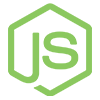 There's more to learn!
There's more to learn!