A Phoenix Arises
Web development technologies have evolved at an incredible clip over the past few years. We've gone from rudimentary DOM manipulation with libraries like jQuery to supercharged web applications organized & powered by elegant MV* based frameworks like AngularJS. Pair this with significant increases in browser rendering speeds, and it is now easier than ever before to build production quality applications on top of Javascript, HTML5, and CSS3.
While these advances have been incredible, they are only just starting to affect the clear platform of the future: mobile. For years, mobile rendering speeds were atrocious, and the MVC frameworks & UI libraries provided by iOS and Android were far superior to writing mobile apps using web technologies. There were also some very public failures -- Facebook famously wrote their first iOS app in 2011 using HTML5 but ended up scrapping it due to terrible performance.
For years now, hybrid apps have been mocked and jeered by native app developers for being clunky and ugly, having subpar performance, and having no advantages over native apps. While these may have been valid reasons in 2011, they are now virtually baseless, thanks to a collection of new technologies that have emerged over the past two years. With these technologies, you can design, build, and deploy robust mobile apps faster than you could with native technologies, all while incurring little to no app performance penalties. This is thanks in large part to super fast mobile browser rendering speeds and better JavaScript performance. This course is designed to teach you how to effectively use these new technologies to build insanely great mobile apps.
Without further ado, we'd like to welcome you to the future of mobile app development, freed from the shackles of native languages & frameworks. Let's learn what the new mobile stack consists of and how it works.
Introducing Ionic.
Before, building hybrid apps was a chore -- not because it was hard to build web pages, but because it was hard to build full-fledged web applications. With AngularJS, that has changed. As a result, Angular became the core innovation that made hybrid apps possible. The bright folks at Drifty were some of the first to realize this and subsequently created the Ionic Framework to bridge the gap between AngularJS web apps and hybrid mobile apps. Since launching a little over a year ago, the Ionic Framework has quickly grown in popularity amongst developers and their main Github repo has over 13K stars as of this writing.
Ionic provides similar functionality for AngularJS that iOS UIKit provides for Obj-C/Swift, and that Android UI elements provides for Java. Core mobile UI paradigms are available to developers out of the box, which means that developers can focus on building apps, instead of common user interface elements. Some examples of these include list views, stateful navigation, tab bars, action sheets, and so much more.
Ionic is a great solution for creating both mobile web apps and native apps. The first sections of this course will go over structuring Ionic apps that can run on the web. Then we will cover packaging that same exact code into a native app. We will be using a build tool called Cordova for packaging our app. For those unfamiliar with Cordova, it is the open source core of Adobe's proprietary PhoneGap build system. Adobe describes it with this analogy: Cordova is to PhoneGap as Blink is to Chrome. Basically, PhoneGap is Cordova plus a whole bunch of other Adobe stuff.
The folks at Ionic have done a fantastic job of making Cordova super easy to use by directly wrapping it in their 'ionic' command line tool (don't worry, we'll cover this later). Just remember that Cordova is something that is running under the hood of your hybrid app that you will rarely need to worry about, but we will cover some common interactions with it in this course.
What we're going to build
We will be building an app called Songhop, a "Tinder for music" app that allows you to listen to 30-second song samples and favorite the ones you like. This is based on a real Ionic/Cordova powered app we built that exists on the iOS App Store -- feel free to download it to get a feeling for what Ionic is capable of (and rate it 5 stars :). It's also worth noting that it only took us a month to build the Songhop app that's on the App Store, so that should give you an idea of how fast you can build & iterate using Ionic / Cordova.
You can also see a live demo of the completed application we'll be building here (resize your browser window to the size of a phone for the best experience).
We'll be covering a wide variety of topics in this course: scaffolding a new application, testing it in the emulator, installing native plugins for manipulating audio & files, swipe gestures for our interface, installing the app on your own device, deploying to the iOS & Android app stores, and so much more.
Prerequisites
In addition, you should be comfortable with basic web application concepts including REST and CRUD.
It's best to have either a Linux based OS or Mac to complete this tutorial. While it's certainly possible to develop on Windows, we won't be covering the specifics of running, debugging, and troubleshooting for Windows based systems.
Recommendations for completing this course
We have structured this course to accommodate folks who are interested in Ionic for building mobile websites as well as those who are interested in building hybrid apps. The first chapters of this course will exclusively cover the JS & CSS portions of the Ionic framework (the only knowledge necessary for building mobile websites), and in the last few chapters we will learn how to package & deploy our application natively for iOS and/or Android.
Throughout this course, links to additional concepts and information will be included. You can use these links as supplementary material that can help you gain insight into the stack and its various components. As always, if you have any questions, Google and Stackoverflow are your best bet, but if you're unsure about something specific to this course, feel free to tweet me @ericsimons40.
We're firm believers in actually writing code while learning a new language or framework. Therefore, we strongly encourage you to type out all the code instead of copy+pasting it.
Starting our project
When you want to start a new Ionic project, typically all you need to do is run ionic start myApp blank, and it will scaffold a new application for you. However, for simplicity's sake, we've created a starter project specifically for this course that includes all the base HTML/CSS/JS files we'll be using.
Now that we have the Songhop project downloaded to our computer, let's get it running in our browser! To do this, we will use the Ionic CLI's command 'serve'. This command starts a local web server with live reload enabled, then opens your browser directly to your application. As you develop your app, it will automatically refresh your web browser every time you save a file. You can learn more about how the ionic serve command works & various configuration options available here.
If all went well, you should be seeing this in your browser window (be sure to resize your browser to be about the size of a phone, or use your browser's phone emulation tools):

The guts of an Ionic application
When you scaffold a new application using the Ionic CLI, it automatically creates a handful of files to be used as the baseboard for your hybrid app development. This post walks through all of these files and what purposes they serve. The www folder is where you'll be spending most of your time, as that's where you will be writing your JavaScript, HTML and CSS for the Songhop app. Lets explore the different files in /www and see how they're connected to each other.
The www/index.html file is where your application starts: it loads the JavaScript & CSS files you write (from www/js and www/css), the JavaScript & CSS files that your application depends on, and sets up HTML elements for your AngularJS app to bind to.
Open up app/index.html in your code editor and look over its structure. Notice that we're attaching our AngularJS application to the body element <body ng-app="songhop"> and all of our views are being rendered in an ion-nav-view (and notice the ion-nav-back-button too):
<body ng-app="songhop">
<!--
The nav bar that will be updated as we navigate between views.
-->
<ion-nav-bar class="bar-stable">
<ion-nav-back-button>
</ion-nav-back-button>
</ion-nav-bar>
<!--
The views will be rendered in the <ion-nav-view> directive below
Templates are in the /templates folder (but you could also
have templates inline in this html file if you'd like).
-->
<ion-nav-view></ion-nav-view>
</body>
As we navigate through our app, Ionic uses the AngularUI Router to populate ion-nav-view's with necessary templates and controllers. At this point, you might be wondering, how do we tell an ion-nav-view which templates to display? If you open up /www/js/app.js, in the config block, it defines the states of our application. There are three states currently defined for our app: an abstract state called 'tab' that displays templates/tabs.html, and two tab states ('tab.discover', 'tab.favorites') for our Discover and Favorites pages, respectively.
You may have noticed that our tab.discover and tab.favorites states specify views to be displayed in (in this case, tab.discover is asking to be displayed in a view titled 'tab-discover'):
.state('tab.discover', {
url: '/discover',
views: {
'tab-discover': {
templateUrl: 'templates/discover.html',
controller: 'DiscoverCtrl'
}
}
})
If you open up templates/tabs.html, you'll see that there are two ion-nav-view elements wrapped inside their respective ion-tab. This allows us to programmatically display our templates into a specified tab, with the added benefit of each tab having its own navigation history.
Finally, let's take a look at the templates of our Discover and Favorites pages. Our templates/discover.html file contains an Ionic Card Image containing the song information along with favorite/skip buttons, and templates/favorites.html contains an ion-list of our favorite songs. You'll notice that both pages are wrapped in an ion-view for navigation and header bar purposes, and then an ion-content where we place all of our content.
We've used a couple of Ionic's CSS Components and AngularJS Extensions in this base application, and we strongly recommend checking out other components and extensions that Ionic can do out of the box. Knowing what Ionic can do for you will allow you to build applications quickly, as you can lean on Ionic's pre-built components & extensions instead of writing your own hand-rolled solutions.
Now that we've explored our base application structure and how everything is wired together, lets start building out the functionality our application!
Building interface functionality
Lets start with our main interface, "Discover", where the user will be presented with songs to "favorite" or "skip".In a few chapters we will retrieve these songs from a server, but for now we'll add some mock data to the discover controller to prototype with.
.controller('DiscoverCtrl', function($scope) {
// our first three songs
$scope.songs = [
{
"title":"Stealing Cinderella",
"artist":"Chuck Wicks",
"image_small":"https://i.scdn.co/image/d1f58701179fe768cff26a77a46c56f291343d68",
"image_large":"https://i.scdn.co/image/9ce5ea93acd3048312978d1eb5f6d297ff93375d"
},
{
"title":"Venom - Original Mix",
"artist":"Ziggy",
"image_small":"https://i.scdn.co/image/1a4ba26961c4606c316e10d5d3d20b736e3e7d27",
"image_large":"https://i.scdn.co/image/91a396948e8fc2cf170c781c93dd08b866812f3a"
},
{
"title":"Do It",
"artist":"Rootkit",
"image_small":"https://i.scdn.co/image/398df9a33a6019c0e95e3be05fbaf19be0e91138",
"image_large":"https://i.scdn.co/image/4e47ee3f6214fabbbed2092a21e62ee2a830058a"
}
];
When a user is on the discover page, at any given time there will be a song that's currently playing. Since we'll need to display the song's metadata in the template (song name, artist, etc), lets create a scope variable called currentSong that will hold all of the current song's information.
Now that the current song is being exposed to the scope, we can wire up our template to the currentSong object.
<div class="item item-image">
<img ng-src="{{ currentSong.image_large }}">
</div>
<div class="item">
<h2>{{ currentSong.title }}</h2>
<p>{{ currentSong.artist }}</p>
</div>
At this point you should be seeing the album art, artist name, and title of the first song: "Stealing Cinderella" by Chuck Wicks. If you're feeling unmotivated right now, go listen to this song on Spotify, because it totally sucks, and you'll want to hit the skip button out of sheer spite. So for everyone's sanity, let's make that skip button work (as well as the favorite button).
In our discover controller, let's create a scope method calledl sendFeedback() that is fired when the skip and favorite buttons are pressed. This method will accept one argument: a boolean where true = the song was favorited, and false = the song was skipped.
// fired when we favorite / skip a song.
$scope.sendFeedback = function (bool) {
// set the current song to one of our three songs
var randomSong = Math.round(Math.random() * ($scope.songs.length - 1));
// update current song in scope
$scope.currentSong = angular.copy($scope.songs[randomSong]);
}
<div class="item tabs tabs-secondary tabs-icon-left">
<a class="tab-item" ng-click="sendFeedback(false)">
<i class="icon ion-close"></i>
Skip
</a>
<a class="tab-item" ng-click="sendFeedback(true)">
<i class="icon ion-heart"></i>
Favorite
</a>
</div>
Now, when you hit skip or favorite, you will proceed to a new song!
Using animations
Having the song information change is cool, but it would be super cool if the entire card animated left or right if the user skipped or favorited, respectively. We can do this by using angular animations; open up css/style.css and you can see the ng-hide styles associated with .discover-page .current-song. We've also defined separate animations for .current-song.skipped.ng-hide and .current-song.favorited.ng-hide - this means we will have to add the CSS class .skipped or .favorited to our current song div, depending if the user skips or favorites.
$scope.sendFeedback = function (bool) {
// set variable for the correct animation sequence
$scope.currentSong.rated = bool;
$scope.currentSong.hide = true;
$timeout(function() {
// $timeout to allow animation to complete before changing to next song
// set the current song to one of our three songs
var randomSong = Math.round(Math.random() * ($scope.songs.length - 1));
// update current song in scope
$scope.currentSong = angular.copy($scope.songs[randomSong]);
}, 250);
}
.controller('DiscoverCtrl', function($scope, $timeout) {
<div class="list card current-song"
ng-class="{skipped: currentSong.rated == false,
favorited: currentSong.rated == true}"
ng-show="currentSong && !currentSong.hide">
Now, our sexy skip and favorite animations should work!
Adding, Removing and Retrieving Favorited Songs
Right now, nothing happens when we favorite a song - but it should actually appear over in our favorites tab. To do that, we need to create a service that will add, remove, and retrieve the songs we've favorited.
angular.module('songhop.services', [])
.factory('User', function() {
var o = {
favorites: []
}
return o;
});
o.addSongToFavorites = function(song) {
// make sure there's a song to add
if (!song) return false;
// add to favorites array
o.favorites.unshift(song);
}
.controller('FavoritesCtrl', function($scope, User) {
// get the list of our favorites from the user service
$scope.favorites = User.favorites;
})
<ion-item ng-repeat="song in favorites" class="item-avatar">
<img ng-src="{{ song.image_small }}">
<h2>{{ song.title }}</h2>
<p>{{ song.artist }}</p>
</ion-item>
Finally, let's add songs to our favorites when the user hits the favorite button.
.controller('DiscoverCtrl', function($scope, $timeout, User) {
// first, add to favorites if they favorited
if (bool) User.addSongToFavorites($scope.currentSong);
Go ahead and favorite a couple of songs, then go to the favorites page -- all of our songs now show up!
But what if we want to remove a song from our favorites?
o.removeSongFromFavorites = function(song, index) {
// make sure there's a song to add
if (!song) return false;
// add to favorites array
o.favorites.splice(index, 1);
}
$scope.removeSong = function(song, index) {
User.removeSongFromFavorites(song, index);
}
{info}
You could just write $scope.removeSong = User.removeSongFromFavorites, but if we ever want to have a success message or perform other scope related activities when a song is removed, we need to do it this way.
<ion-list>
<ion-item ng-repeat="song in favorites" class="item-avatar">
<img ng-src="{{ song.image_small }}">
<h2>{{ song.title }}</h2>
<p>{{ song.artist }}</p>
<ion-option-button class="button-assertive"
ng-click="removeSong(song, $index)">
<i class="ion-minus-circled"></i>
</ion-option-button>
</ion-item>
</ion-list>
Now, you can swipe a song to the right, hit the delete button, and the song will disappear - pretty neat!
Our base interface functionality is complete. In the next section, we'll start wiring our app up to data retrieved from a server.
Wiring Up to A Server
For this course, we've created a node.js server with which our app will be interacting. There is a publicly accessible version of this server available on Heroku at https://ionic-songhop.herokuapp.com. Very soon, we will be releasing a version of this server that you can run locally, but until then, you can just use the Heroku server.
You'll notice in app.js that we've defined a constant called SERVER that has a url attribute:
.constant('SERVER', {
// if using local server
//url: 'http://localhost:3000'
// if using our public heroku server
url: 'https://ionic-songhop.herokuapp.com'
});
This allows us to easily swap our backend out with just one line of code. For now, you'll be using the hosted version we're providing for you over at https://ionic-songhop.herokuapp.com, but in the future, it will be trivial use a local server instead.
The first thing we'll wire up is actual song recommendations instead of using the mock data. To do this, let's create a "Recommendations" service that will handle retrieving, storing, and manipulating our queue of song recommendations.
.factory('Recommendations', function($http, SERVER) {
var o = {
queue: []
};
return o;
})
Our recommendations queue will be empty until we retrieve songs from our server. The server route we need to hit to retrieve new song recommendations is a GET request to http://SERVER-URL/recommendations. It will return an array of ten random songs, which you can see in action here: https://ionic-songhop.herokuapp.com/recommendations.
o.getNextSongs = function() {
return $http({
method: 'GET',
url: SERVER.url + '/recommendations'
}).success(function(data){
// merge data into the queue
o.queue = o.queue.concat(data);
});
}
When our app first loads up, we'll want to fire a function to initialize our first set of songs. In our DiscoverCtrl, we can just fire Recommendations.getNextSongs(). When it returns successfully, we'll set the current song to be the first one in our queue (aka Recommendations.queue[0]). The song at index 0 of Recommendations.queue should always be the current song.
.controller('DiscoverCtrl', function($scope, $timeout, User, Recommendations) {
// get our first songs
Recommendations.getNextSongs()
.then(function(){
$scope.currentSong = Recommendations.queue[0];
});
Our favorite and skip buttons no longer work, as our sendFeedback() method isn't wired up to our Recommendations service. We need to create a method in our Recommendations service that allows us to remove the current song from the queue and proceed to the next one. At the same time we'll check to see if the queue is low on songs, and if it is, we'll fire getNextSongs(). This ensures our users will never run out of songs to sample.
o.nextSong = function() {
// pop the index 0 off
o.queue.shift();
// low on the queue? lets fill it up
if (o.queue.length <= 3) {
o.getNextSongs();
}
}
In the sendFeedback method, fire Recommendations.nextSong() and update $scope.currentSong accordingly:
// prepare the next song
Recommendations.nextSong();
$timeout(function() {
// $timeout to allow animation to complete
$scope.currentSong = Recommendations.queue[0];
}, 250);
Cool, now favoriting and skipping works again. Skip a few songs quickly though and you might notice that the images are taking a long time to load, especially if you're on a slow internet connection (which is often the case on mobile). The way to solve this is by caching the image for the next song in the queue - but what's the best way of doing that in a hybrid app?
"You have to learn the rules of the game. And then you have to play better than anyone else." - Albert Einstein
When we were building the original Songhop app, we originally planned to download the next image to the device and then provide a link to the local file in cache. This would've required us to use native plugins as well as added a good amount of code to our app. This would also be the only solution to use if you were developing this app in a native language, like Swift/Obj-C or Java. However, we have a killer advantage over native apps: we can lean on the web browser for common tasks, like caching. Just by creating <img src="hello.jpg" />, we can place an image in the web browser's cache.
Now, imagine if we had an image tag with an ng-src always pointed at the image url for Recommendations.queue[1] (aka the next song in the queue). We can make this image nearly invisible with CSS: 1px tall and 1px wide, with an opacity of 0.01 - yet the browser will still download it and place it in cache. Perfect!
// used for retrieving the next album image.
// if there isn't an album image available next, return empty string.
$scope.nextAlbumImg = function() {
if (Recommendations.queue.length > 1) {
return Recommendations.queue[1].image_large;
}
return '';
}
<div class="img-lookahead">
<img ng-src="{{ nextAlbumImg() }}" />
</div>
Even if you skip songs as fast as you can, the images are almost always preloaded into the image tag in our img-lookahead div - with no extra code to download them and keep track of their location in cache. This is a great example of how building hybrid apps can often be easier than building native apps.
Playing & managing audio
The key functionality of our app is the ability to quickly sample songs, but getting the proper licensing rights to play song clips is exceptionally difficult. For months we dug around various APIs trying to find a reasonable solution, but to no avail. That was until the summer of 2014, when Spotify made waves by releasing a new set of APIs for interacting with their platform. Their new API provides us with the key bit of functionality for our app: 30 second song previews, as well as album art and other relevant song metadata.
For this course, our node.js server will be handling all of the interactions with the Spotify API, which means that we can just focus on playing the song data that is returned to our Ionic client. All you need to know is that the data being returned to us from the /recommendations endpoint is actually being powered by the amazing people at Spotify, so show them some love on Twitter!
{info} If you're interested in learning how to use the Spotify API, make sure you enter your email into the subscription box at the top or bottom of this page or tweet me [@ericsimons40](https://twitter.com/ericsimons40]. We're releasing another tutorial on how we created the node.js server for this course soon!
Let's figure out how we can play Spotify's 30 second song previews. Every song that is returned to us by the /recommendations endpoint contains the following attributes:
{
"title":"Blood Brothers",
"artist":"Luke Bryan",
"preview_url":"https://p.scdn.co/mp3-preview/b92a1dc3c0420d8c6fe1bab6ae15c181bf63926d",
"image_small":"https://i.scdn.co/image/082645c420a3ea4fb58a2b325c191df1a19cc8c7",
"image_medium":"https://i.scdn.co/image/beac04c66c73fdb1765ba645bcad6a73e5e9ba90",
"image_large":"https://i.scdn.co/image/ca93252350b8819ac51252783e1431af9dabd59f",
"open_url":"https://open.spotify.com/track/4ggPIxXwOWReIBfyCVW8QI",
"song_id":"54d3f75eb9fd644f061b3c40"
}
The attribute preview_url contains the URL for this song's mp3 preview clip. You can verify this by visiting the URL in your browser and it will start playing an mp3 stream.
Since modern browsers can play mp3 files without installing any extra stuff, for our app we can simply use the HTMLAudioElement for playing 30 second song previews. Instead of cluttering our discover controller with the logic to play & pause songs, let's create methods in our Recommendations service that will allow us to easily invoke these actions from any controller.
var media;
We don't allow the user to manipulate audio playback other than playing and pausing (when navigating to our favorites page).
o.playCurrentSong = function() {
var defer = $q.defer();
// play the current song's preview
media = new Audio(o.queue[0].preview_url);
// when song loaded, resolve the promise to let controller know.
media.addEventListener("loadeddata", function() {
defer.resolve();
});
media.play();
return defer.promise;
}
// used when switching to favorites tab
o.haltAudio = function() {
if (media) media.pause();
}
{info}
This code uses promises so don't forget to inject the $q service into the Recommendations service!
o.nextSong = function() {
// pop the index 0 off
o.queue.shift();
// end the song
o.haltAudio();
// low on the queue? let's fill it up
if (o.queue.length <= 3) {
o.getNextSongs();
}
}
Recommendations.getNextSongs()
.then(function(){
$scope.currentSong = Recommendations.queue[0];
Recommendations.playCurrentSong();
});
This will cause the song to begin playing when the Discover page is first loaded.
$timeout(function() {
// $timeout to allow animation to complete
$scope.currentSong = Recommendations.queue[0];
}, 250);
Recommendations.playCurrentSong();
Epic, each song's preview now plays as we skip/favorite the songs in the queue. There's only one problem: if you go to the favorites page, the song being previewed continues to play. We'll need to somehow fire the haltAudio() method in our Recommendations service when we're navigating to the favorites page, and resume playback of the song when navigating back to the discover page.
If you look at the documentation for ion-tab, you'll see that there are API events for when a tab is being selected (on-select) and when it is being deselected (on-deselect). For our favorites tab, we want to pause audio when it is being selected, and we want to play audio when it's being deselected (which means we're going back to the Discover page).
.controller('TabsCtrl', function($scope, Recommendations) {
// stop audio when going to favorites page
$scope.enteringFavorites = function() {
Recommendations.haltAudio();
}
});
<ion-tab title="Favorites" icon-off="ion-music-note" icon-on="ion-music-note" on-select="enteringFavorites()" href="#/tab/favorites">
When you tap on the favorites page, the current song will now pause. But when you go back to the discover page, the song won't resume. We could just fire Recommendations.playCurrentSong() for on-deselect, but that method assumes that there is at least one song in our queue, which is not a good assumption. For example, what if the user is on the favorites page, refreshes, and then goes to the Discover page? playCurrentSong would throw an error trying to call play() on a nonexistent audio object.
We'll need to refactor some code to make this work. Specifically, we need to create an init function that will either retrieve songs (if there aren't any in the queue) or play the current song (if there's at least one song in the queue).
o.init = function() {
if (o.queue.length === 0) {
// if there's nothing in the queue, fill it.
// this also means that this is the first call of init.
return o.getNextSongs();
} else {
// otherwise, play the current song
return o.playCurrentSong();
}
}
Recommendations.init()
.then(function(){
$scope.currentSong = Recommendations.queue[0];
Recommendations.playCurrentSong();
});
$scope.leavingFavorites = function() {
Recommendations.init();
}
<ion-tab title="Favorites" icon-off="ion-music-note" icon-on="ion-music-note" on-select="enteringFavorites()" on-deselect="leavingFavorites()" href="#/tab/favorites">
You should now be able to switch between the discover and favorites pages with automatic playing & pausing of audio. Pretty neat!
Wrapping up the UI and core functionality
When our app is retrieving data from a server, it's important that we give the user some sort of visual indicator while the app is waiting for the server's response. This especially relevant for the music sampling experience, so let's set up some loading indicators on the Discover page.
When the application first boots up and requests the first set of song recommendations, we'll want to display a large loading indicator that ideally will block further user input until the loading completes. Ionic just happens to have a fantastic $ionicLoading extension that does exactly this, so let's use it!
.controller('DiscoverCtrl', function($scope, $ionicLoading, $timeout, User, Recommendations) {
// helper functions for loading
var showLoading = function() {
$ionicLoading.show({
template: '<i class="ion-loading-c"></i>',
noBackdrop: true
});
}
var hideLoading = function() {
$ionicLoading.hide();
}
// set loading to true first time while we retrieve songs from server.
showLoading();
{info} If you're running the server locally, you probably won't see the $ionicLoading overlay due to how fast the init promise is resolved. If you shut down your server and refresh the Songhop app, you should be able to see the $ionicLoading overlay.
Our loading indicator works really well! But wait a second - we should let the user know when the song's MP3 has finished loading when we skip/favorite through songs. Instead of having a blocking loading indicator like $ionicLoading, this time we'll have a loading icon next to the title of the song.
<div class="item">
<h2>{{ currentSong.title }} <span ng-hide="currentSong.loaded"><i class="ion-loading-c"></i></span></h2>
<p>{{ currentSong.artist }}</p>
</div>
Recommendations.init()
.then(function(){
$scope.currentSong = Recommendations.queue[0];
return Recommendations.playCurrentSong();
})
.then(function(){
// turn loading off
hideLoading();
$scope.currentSong.loaded = true;
});
// fired when we favorite / skip a song.
$scope.sendFeedback = function (bool) {
// first, add to favorites if they favorited
if (bool) User.addSongToFavorites($scope.currentSong);
// set variable for the correct animation sequence
$scope.currentSong.rated = bool;
$scope.currentSong.hide = true;
// prepare the next song
Recommendations.nextSong();
// update current song in scope, timeout to allow animation to complete
$timeout(function() {
$scope.currentSong = Recommendations.queue[0];
$scope.currentSong.loaded = false;
}, 250);
Recommendations.playCurrentSong().then(function() {
$scope.currentSong.loaded = true;
});
}
Sick, now loading indicators work!
Adding badges to the tab bar
As we add songs to our favorites, it would be really nice if there was some sort of visual indicator of how many new favorites we've added. This will also encourage our users to visit their favorites and review their songs.
You may have noticed in the documentation for ion-tab that you can display badges on a given tab. This is exactly what we need!
First, we need to modify our user service to keep track of how many new favorites we have.
var o = {
favorites: [],
newFavorites: 0
}
o.addSongToFavorites = function(song) {
// make sure there's a song to add
if (!song) return false;
// add to favorites array
o.favorites.unshift(song);
o.newFavorites++;
}
o.favoriteCount = function() {
return o.newFavorites;
}
.controller('TabsCtrl', function($scope, User, Recommendations) {
// expose the number of new favorites to the scope
$scope.favCount = User.favoriteCount;
...
}
// method to reset new favorites to 0 when we click the fav tab
$scope.enteringFavorites = function() {
User.newFavorites = 0;
Recommendations.haltAudio();
}
<ion-tab title="Favorites" icon-off="ion-music-note" icon-on="ion-music-note" badge="favCount()" badge-style="badge-assertive" on-select="enteringFavorites()" on-deselect="leavingFavorites()" href="#/tab/favorites">
Now when we favorite songs the number of new favorites show up in the tab bar, but disappears when we navigate to the favorites page. Cool!
The last piece of core functionality missing from our app is the ability to access our favorite songs directly on Spotify website/app. Since Spotify gives us a web URL for every song, we can just open a new browser window pointed at the song's open_url attribute.
<ion-item ng-repeat="song in favorites" class="item-avatar" ng-click="openSong(song)">
$scope.openSong = function(song) {
$window.open(song.open_url, "_system");
}
Now we're done! In the next section, we're going to cover authentication & persisting user sessions between app uses.
Creating and persisting user data
When an Ionic application needs to authenticate with a server, it's usually done with token based session management instead of cookies. It's easier to store an access token on the device than to ensure a browser cookie persists across app usages. For this course, we're going to use an insanely simple implementation of token based authentication. If you're planning on implementing token based authentication in a real app, we recommend reading this post on the topic as well as taking a look at this Github repo of an Ionic app that performs user authentication using bearer tokens, as specified by RFC 6750.
Before we jump into authentication with our server, first, we will need to create a page for users to sign in/sign up. For this app, we will only require a username to sign up and sign in (in the real world you'd normally require a password along with the username, but since this isn't the real world, we're keeping it simple).
{info} Because other people will be using the same Heroku server for this course, use very unique usernames to ensure your accounts aren't colliding with others!
// splash page
.state('splash', {
url: '/',
templateUrl: 'templates/splash.html',
controller: 'SplashCtrl'
})
$urlRouterProvider.otherwise('/');
.controller('SplashCtrl', function($scope) {
});
<ion-view view-title="Songhop" hide-nav-bar="true" class="splash-page">
<ion-content scroll="false">
<div class="padding logo">
<h1>songhop</h1>
</div>
<div class="login-form">
<div class="card">
<div class="list">
<label class="item item-input">
<input type="text" ng-model="form.username" placeholder="Enter your {{ form.signingUp ? 'desired' : 'songhop' }} username">
</label>
</div>
</div>
<div class="padding-left padding-right">
<button class="button button-block action-button" ng-class="{'button-positive': !form.signingUp, 'button-balanced': form.signingUp}" ng-click="submitForm(form.username, form.signingUp)">
{{ form.signingUp ? 'Sign up' : 'Sign in' }}
</button>
</div>
</div>
<div class="padding signup-opt" ng-click="form.signingUp = !form.signingUp">
{{ form.signingUp ? 'Have an account? Sign in!' : 'Need an account? Sign up!' }}
</div>
</ion-content>
</ion-view>
Take a quick glance at what's in our template, as there are a few things worth noting. First, our form is submitted through a scope method: submitForm(form.username, form.signingUp). We pass along the username from the input field, along with a boolean if we're signing up (false means we're logging in). Also note that in our ion-view we request to hide the nav bar with hide-nav-bar="true" (since there's no places to navigate to/from on this page).
We need a place to store the session token ID and other data we receive back from the server. Since this is information is related to our user, it seems a natural choice to store this in the User service.
var o = {
username: false,
session_id: false,
favorites: [],
newFavorites: 0
}
In our User service, we need a method that will send a username to the server for attempting login or signup and handling the result properly.
.factory('User', function($http, SERVER) {
// attempt login or signup
o.auth = function(username, signingUp) {
var authRoute;
if (signingUp) {
authRoute = 'signup';
} else {
authRoute = 'login'
}
return $http.post(SERVER.url + '/' + authRoute, {username: username});
}
.controller('SplashCtrl', function($scope, $state, User) {
// attempt to signup/login via User.auth
$scope.submitForm = function(username, signingUp) {
User.auth(username, signingUp).then(function(){
// session is now set, so lets redirect to discover page
$state.go('tab.discover');
}, function() {
// error handling here
alert('Hmm... try another username.');
});
}
});
Part of the data we need to retrieve on authentication success is our list of favorite songs. The only problem is that our methods for adding, removing, and retrieving favorites aren't wired up to the server...yet! Let's quickly take care of that.
Adding, removing, and retrieving favorites are actions that are tied to a specific user account. This means that we need to pass along our session_id with all of these requests in order to attach the desired request with the correct user.
o.addSongToFavorites = function(song) {
// make sure there's a song to add
if (!song) return false;
// add to favorites array
o.favorites.unshift(song);
o.newFavorites++;
// persist this to the server
return $http.post(SERVER.url + '/favorites', {session_id: o.session_id, song_id:song.song_id });
}
o.removeSongFromFavorites = function(song, index) {
// make sure there's a song to add
if (!song) return false;
// add to favorites array
o.favorites.splice(index, 1);
// persist this to the server
return $http({
method: 'DELETE',
url: SERVER.url + '/favorites',
params: { session_id: o.session_id, song_id:song.song_id }
});
}
// gets the entire list of this user's favs from server
o.populateFavorites = function() {
return $http({
method: 'GET',
url: SERVER.url + '/favorites',
params: { session_id: o.session_id }
}).success(function(data){
// merge data into the queue
o.favorites = data;
});
}
Right now, our sessions only persist if the browser doesn't reload. This isn't expected functionality, especially if we want to deploy this app natively. We need some way of storing a user's session ID and username across app uses that won't be cleared from cache automatically.
To solve this problem, local storage is an ideal solution. In js/utils.js, you can see a service called $localstorage that wraps the native browser's local storage API for our convenience. This was actually taken from an Ionic formula created by Max Lynch, a cofounder of the company behind the Ionic Framework.
angular.module('songhop.services', ['ionic.utils'])
.factory('User', function($http, $q, $localstorage, SERVER) {
// set session data
o.setSession = function(username, session_id, favorites) {
if (username) o.username = username;
if (session_id) o.session_id = session_id;
if (favorites) o.favorites = favorites;
// set data in localstorage object
$localstorage.setObject('user', { username: username, session_id: session_id });
}
return $http.post(SERVER.url + '/' + authRoute, {username: username})
.success(function(data){
o.setSession(data.username, data.session_id, data.favorites);
});
In various parts of our app, we'll need to check if there is currently a user session. For example, if a non-authenticated used tries to access the Discover page, we need to detect this and redirect them accordingly.
// check if there's a user session present
o.checkSession = function() {
var defer = $q.defer();
if (o.session_id) {
// if this session is already initialized in the service
defer.resolve(true);
} else {
// detect if there's a session in localstorage from previous use.
// if it is, pull into our service
var user = $localstorage.getObject('user');
if (user.username) {
// if there's a user, lets grab their favorites from the server
o.setSession(user.username, user.session_id);
o.populateFavorites().then(function() {
defer.resolve(true);
});
} else {
// no user info in localstorage, reject
defer.resolve(false);
}
}
return defer.promise;
}
// wipe out our session data
o.destroySession = function() {
$localstorage.setObject('user', {});
o.username = false;
o.session_id = false;
o.favorites = [];
o.newFavorites = 0;
}
We now have all of the methods necessary to ensure non-authenticated users can't access the core parts of the app (and vice versa, if a user is logged in and visits the Splash page, they should be redirected to the Discover page).
// splash page
.state('splash', {
url: '/',
templateUrl: 'templates/splash.html',
controller: 'SplashCtrl',
onEnter: function($state, User){
User.checkSession().then(function(hasSession) {
if (hasSession) $state.go('tab.discover');
});
}
})
// setup an abstract state for the tabs directive
.state('tab', {
url: '/tab',
abstract: true,
templateUrl: 'templates/tabs.html',
controller: 'TabsCtrl',
// don't load the state until we've populated our User, if necessary.
resolve: {
populateSession: function(User) {
return User.checkSession();
}
},
onEnter: function($state, User){
User.checkSession().then(function(hasSession) {
if (!hasSession) $state.go('splash');
});
}
})
Now users can only access our core app's functionality if they're logged in. But what if a user wants to log out? Lets provide a logout button the favorites page. While we're at it, lets display their username at the top of the favorites page too.
$scope.username = User.username;
$scope.logout = function() {
User.destroySession();
// instead of using $state.go, we're going to redirect.
// reason: we need to ensure views aren't cached.
$window.location.href = 'index.html';
}
<ion-view view-title="Favorites | {{ username }}" class="favorites-page">
<ion-nav-buttons side="right">
<button class="button" ng-click="logout()">
Log out
</button>
</ion-nav-buttons>
<ion-content>
And with that, our app is now 100% complete. We've covered a tremendous amount of knowledge about Ionic, but there is still much more to learn. As we mentioned at the beginning of the course, we highly recommending exploring the CSS Components and AngularJS Extensions that Ionic provides out of the box. The documentation on Ionic's website is hands down some of the best docs I've ever seen, so don't be afraid to peruse it when you have questions or are just looking for some inspiration.
The folks behind Ionic are also building some amazing tools that make your experience working with the Ionic Framework even better. For example, the Ionic Creator is a drag and drop tool that allows you to quickly mock up applications and have it export the working code (crazy, right?). It gets even better than that, though: They're starting to roll out a new service called ionic.io that comes with a handful of killer features, like the ability to update the HTML/CSS/JS of your hybrid app over the air, thus sidestepping Apple's lengthy app review process. Most recently, they announced a push notification service that will make sending push notifications across platforms super simple.
The next few years will be an exciting time for hybrid app developers using Ionic, so keep yourself in the loop and follow @IonicFramework. I'll be updating this course with every new release, so follow me @ericsimons40 to keep your magical Ionic skills up to date.
With the Ionic section of this course completed, let's start learning how to...what's that you say? Encore? Alrighty then...
Some Ionic challenges for those hungry for more
With the Ionic section of this course actually completed, let's start learning how to build this app for use on native devices.
Deploying to the emulator, devices and App Stores
Sometimes, mobile websites just won't cut it. Maybe you need to allow users to download your app from their respective app store, or maybe you need to access native device features that don't have web APIs (like the device's accelerometer, for example). Cordova is the solution.
We mentioned this at the beginning of the course, but we'll explain it again for those of you who skimmed over it: Cordova is to PhoneGap as Blink is to Chrome. Basically, PhoneGap is Cordova plus a whole bunch of other Adobe stuff. Seriously, read this post that the Ionic folks wrote about the matter - it's super good, I promise. There's also a great post by Tommy Williams that should clear up any remaining questions you have about the history and differences between Cordova, Phonegap, and Phonegap build.
This is a common point of confusion when first building hybrid apps, so don't feel bad if you're still a little confused. In fact, the Ionic team wrapped common Cordova functions under their CLI tool to ensure the experience of using Cordova was seamless and intuitive. I've used Cordova extensively without the Ionic CLI and recommend using the two together. The Ionic CLI provides some handy extensions that make the experience better, like automatically livereloading apps that are in the emulator (amongst many other things).
Setting up our project for Cordova
We need to let Cordova know what platforms we intend to deploy our app to. This can be done via the Ionic CLI:
$ ionic platform ios android
While we're at it, let's install the amazing Cordova keyboard plugin that the Ionic team built, as it uses a custom implementation of the native keyboard instead of the web browser version:
$ ionic plugin add com.ionic.keyboard
The syntax for adding and removing plugins is ionic plugin add [plugin] and ionic plugin rm [plugin], respectively. This same syntax also applies to adding and removing platforms (ionic platform rm ios, etc).
Running apps in the emulator
Simply run the emulate command to open your app in the emulator, where platform is either 'ios' or 'android' (the -l flag enables live reloading of the app):
$ ionic emulate [platform] -l
{alert}
There is currently a bug in Cordova: After adding a plugin and then attempting to build/emulate/run the project, the build will fail. The way you fix this is by removing the target platform (ionic platform rm [platform]) and then adding it again (ionic platform add ios). This should be fixed soon, but until then, this is the easiest solution.
At this point, you should see the Songhop app running in the emulator. There's one bug, though - if you favorite a couple of songs, go the favorites page, and tap a song to open it in Spotify, it doesn't open a new browser window. Instead, it opens it in our app's web view. To get around this, we need to install another plugin from Cordova called inappbrowser that will allow the link to open in the device's native browser.
ionic plugin add org.apache.cordova.inappbrowser
Now, if you emulate the app again and tap a song in our favorites, it will open in the device's native web browser!
Challenge
Running the application on your device
To run your app on a device connected to your computer, the command $ ionic run [platform] will automatically package and install the app. However, your development environment & device have to be set up properly to make this work. The requirements here have nothing to do with Ionic and Cordova (as they were set by Apple and Google), and as such, the requirements are different for both iOS and Android.
Android
For Android, the process is super simple: enable developer mode on your device, plug it into your computer, and $ ionic run android. Super easy, right? Compare that to...
iOS
For iOS, you'll need to setup a development provisioning profile before you can successfully run $ ionic run ios. Setting up provisioning profiles first requires an Apple Developer account, which costs $99/yr. If you think that price is a bit steep, I hear that Apple will also trade you their development tools for your left kidney, should you have one to spare.
Lets dive into what many iOS developers refer to as "Provisioning Profile Hell" -- buckle up, kids, because we're going for a ride.
Highway to (Provisioning Profile) Hell
In your project's config.xml file, look for this line: <widget id="com.ionicframework.songhop616624". The ID attribute needs to match the app ID in your provisioning profile, otherwise the application will not be able to run on your device.
If you've set up everything properly, you can now run $ ionic run ios and your app will be packaged and installed on your device.
Debugging on iOS/Android
You can use remote debugging tools from Chrome and Safari to debug your running Android and iOS applications, respectively. They're the same inspector debugging tools that you use for normal web development. From the Cordova docs on debugging:
Chrome Remote Debugging
If you are doing Android PhoneGap debugging and have an Android 4.4 device and Chrome 30+, you can use the new WebView Debugging tools added in Android 4.4. If you are using Cordova 3.3 or higher, this is already supported, and only requires the Debuggable flag in your AndroidManifest.xml. For Cordova 3.2, you will need to enable WebView debugging using some code, or by use of a plugin.
Safari Remote Debugging
If you are doing iOS PhoneGap debugging and have the Safari Develop Menu enabled, you can access the currently active session through the built-in Safari Web Inspector. To activate, go to Develop -> (iPad || iPhone) Simulator (normally, the third menu item) and click the active session you want to connect to. Voila!
Deploying to App Stores
Android Play Store
The Ionic team has a fantastic guide on how to prepare and submit your app to the Google Play Store; you can go through it here.
iOS App Store
You will need to create a 'Distribution' provisioning profile to submit apps to the App Store. Once you have that done, follow this guide on how to prepare & upload your app for App Store submission.
App development is a journey, not a destination
While this course is a very comprehensive overview of how to build amazing hybrid apps, it really is just an overview. The world of hybrid app development is changing at a rapid pace, and there is so much more to learn. To stay up to date on the latest and greatest, I highly recommend following @IonicFramework and signing up for their newsletter on their website. This course will be updated frequently, so if you're interested in keeping your skills up to date with Ionic and other hybrid app technologies, feel free to follow me @ericsimons40. I also tweet about other cool things besides programming stuff, like Aaron Levie's socks.
With that said, welcome to the bleeding edge of mobile app development! You did an amazing job completing this course, and I'd love to hear your feedback on it.


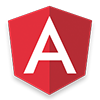 There's more to learn!
There's more to learn!